Getting Started with Pylife
Pylife is a mobile App that lets you set up, configure and manage your PyGos.
WARNING
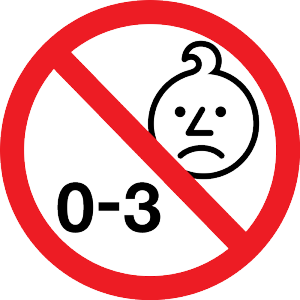
The PyGo is not a toy!
To avoid danger of suffocation, please keep out of reach of babies, children, and pets. These must be supervised when a PyGo is attached to them.
GETTING STARTED WITH PYLIFE
-
Download the Pylife App from the iOS or the Android App Store
Android Shop:
Apple iOS:
-
Open the Pylife App and create an Account via your phone
For app to work properly, please allow the Pylife App to access your location and allow any other necessary permissions, as prompted on your phone.
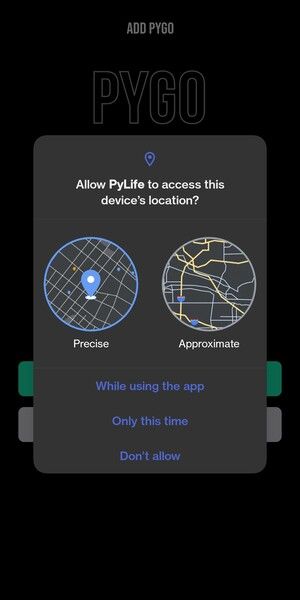
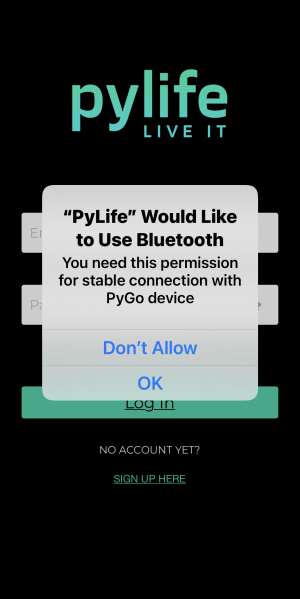
Create a Pylife Account
To get going you will need to create a Pylife account. This is separate from other Pycom accounts.
- Tap
Sign Up Hereon the bottom of the screen - Enter your name, surname, email, strong password and agree to the terms of service and privacy policy
- Tap
Create Account - To finish creating your account, you need to confirm your email
- Please note- PyLife requires a separate account to other Pycom services
To confirm your email, click or tap the link in the email you got when you created your account.
Note: Confirming your email or mobile number helps us know that we're sending your account info to the right place.
Your Pylife Account is now live.
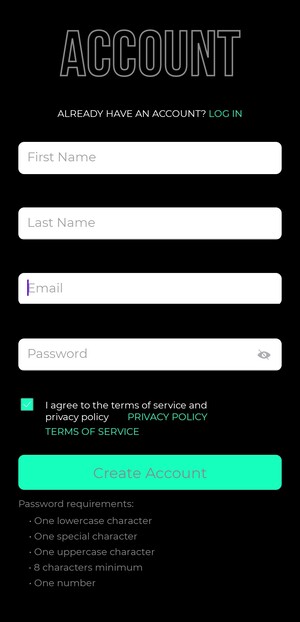
Login to your Pylife Account
Once you are logged in you should see the main screen, and are ready to add your PyGos.
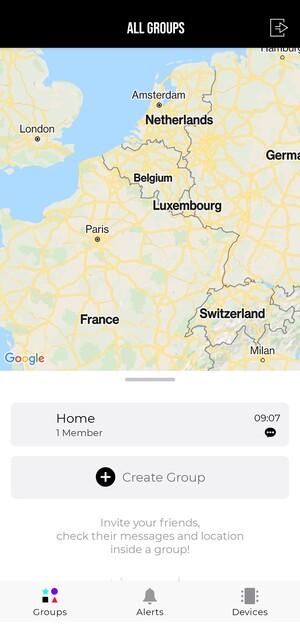
Reset Password
Should you need to reset your account password, tap Forgot Password? and enter the email your account is linked to.
- You should recieve email with link to reset a password and click on it
- Enter your new password and confirm it by entering it again
- Tap
Saveand you should see the status page for your password reset - Tap
Go to Login Formand login into your account
Logout
To logout tap on the icon on the top right of the screen
Your account info opens and you can confirm the logout by tapping Logout